Can I use different languages on Sign.net?
Setting up document
T H Kwek
Last Update 3 years ago
There are a few components to consider when using the app in other languages:
1. Uploading a document in other languages
2. Using Sign.net app in other languages
3. Filling in the fields of document in other languages
4. Saving Document File Name
Uploading a document in other languages
The content of the document will display in the language that is uploaded in.
Using Sign.net app in other languages
The Google Translate extension will be able to translate the instructions on the app. Get the extension here.
Turn on your Google Translate extension and click "Translate this page".
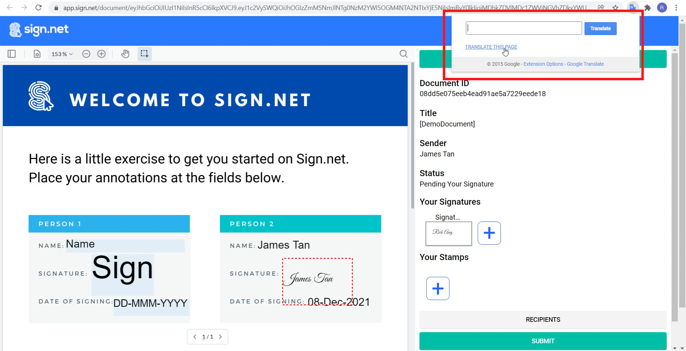
In the following screenshots, we will use 'Chinese' as an example. You may select any language that you want to translate it in.
In the screenshot below, the page has been translated to Chinese. Notice that only the right side of the dashboard has been translated. On the left, the document that is being signed as well as the fields are not translated.
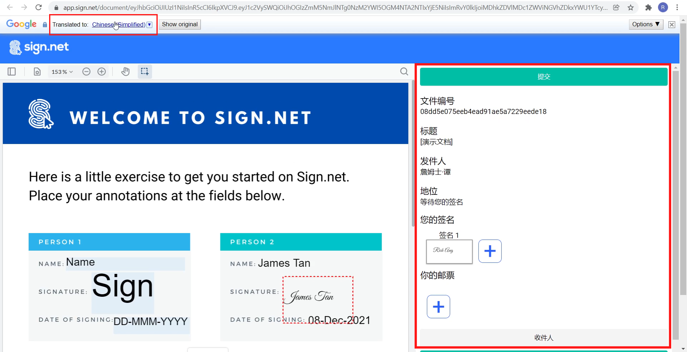
Filling in the fields of document in other languages
Certain fields can be filled with different languages. These fields include:
• Name
Yes, you can set the name in your account in a different language.
• Signature
Recipients can create signatures in 2 ways: Typed signature or drawn signature.
Typed signatures do not accept languages with characters (e.g. Chinese, Japanese, Tamil, etc). Languages that use the English alphabet can be used for typed signatures. However, if a language includes Diacritics (e.g. á, ü, ø, ë, etc), those languages are not acceptable for typed signatures.
Drawn Signatures are saved as an image file according to how you have drawn your signature.
• Stamp
This will display the image of the visual file that you have uploaded as a Stamp.
• Date Signed
No, this can only be displayed in English.
• Editable Text
Yes, the recipient can change the the keyboard settings to enter letters and characters in other languages into the text field.
• Non Editable Text
Yes, the document sender can change the the keyboard settings to enter letters and characters in other languages into the text field.
No, this can only be displayed in English.
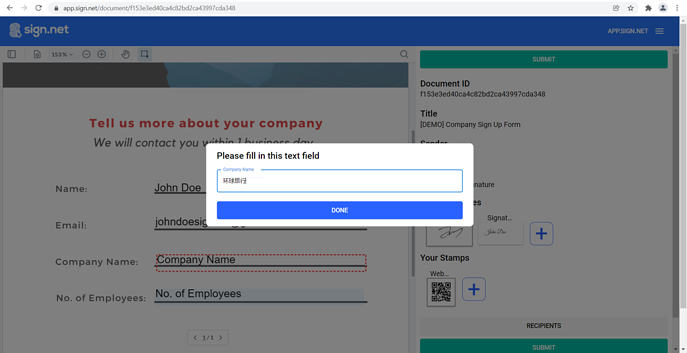
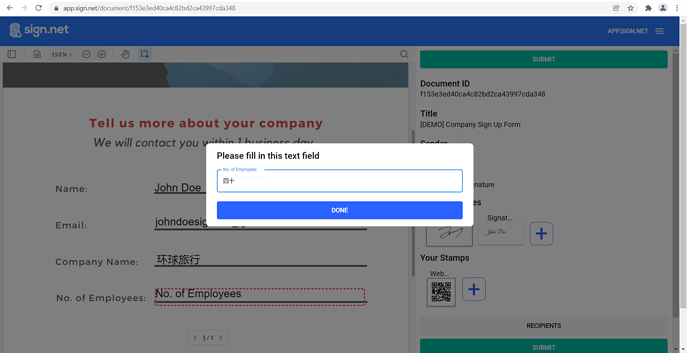
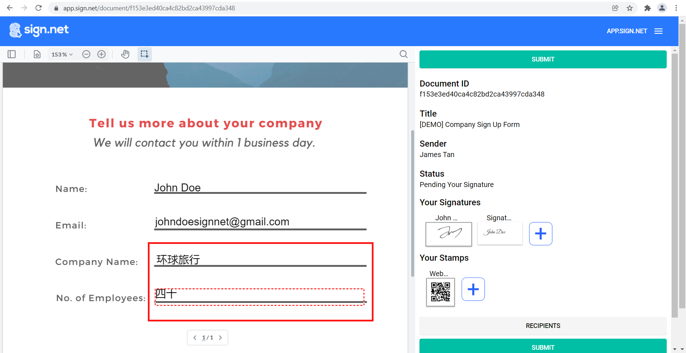
Saving document file name
The document file name must always be saved in English. Saving your document file name in other languages may cause errors in the processing of the document.