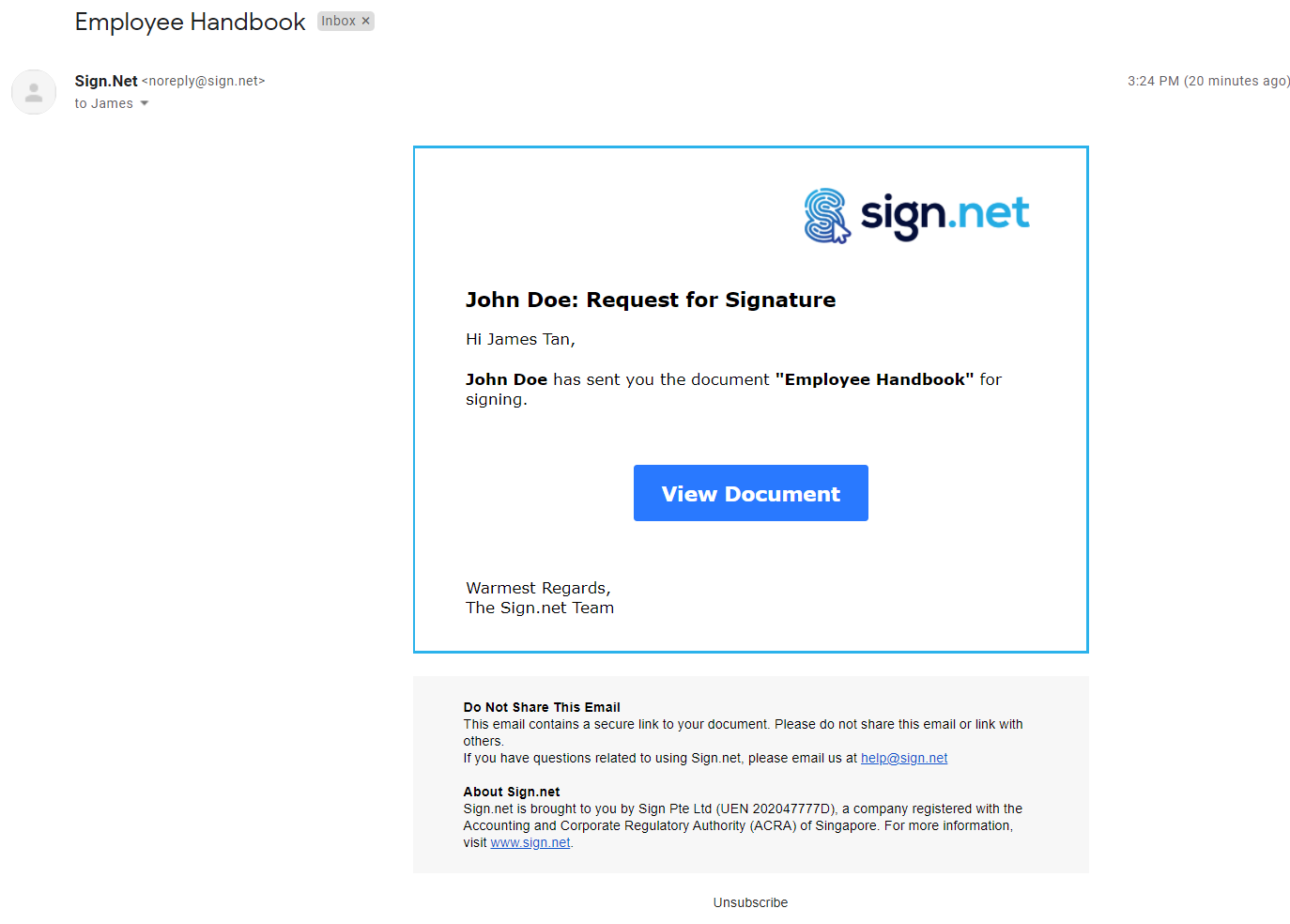How to resend email notification to recipient?
After signing
T H Kwek
Last Update 3年前
Sometimes your recipient may have accidentally deleted the email notification. The document sender can use the Resend Email Notification to trigger the document signing request to the next signer(s) on the document.
If recipient is unable to find email notification for signing
If your recipient is having issues finding the email notification for signing, he can run a search in his mailbox for emails from [email protected]. Most often, the email notification has been filed under another email folder.
It is also possible that his email settings is blocking emails from automated email replies. If so, the recipient will need to change his email settings; otherwise, any email notifications that are re-sent will still be filtered out of the Inbox.
How to Resend Email Notification
If the recipient is still unable to locate the email, the document sender can resend the email notification to the next signer on the document with the following steps.
From the Menu, select Documents, filter by Outgoing Documents and click on the document that you would like to resend.
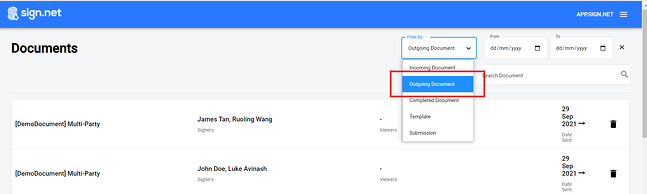
You will then see the document displayed on the left and the document information on the right. Click on the Resend Email Notification button.
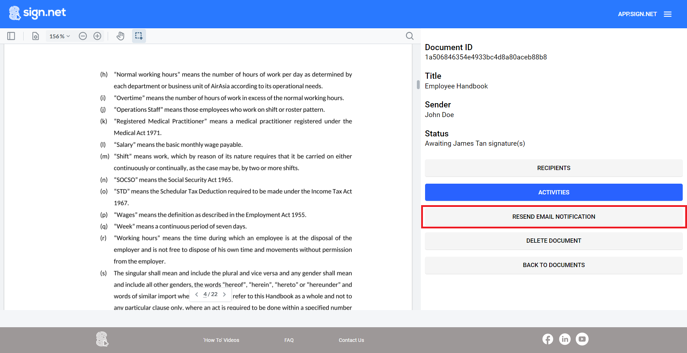
An email notification will then be sent to the next recipient(s) who is due to sign the document.
Recipients on the document who have already completed signing or it not yet due to sign the document (depending on the signing order of the document) will not receive the notification to sign.
The recipient can then click on View Document button to view and sign the document on the Sign.net platform.