How to set up a Sign.net Business Account
Account
T H Kwek
Last Update há 3 anos
The Sign.net Business plan provides the tools you need to collaborate on document signing with your team. Set up commonly-used documents like sales agreements with the Template Tool, and use the Organization Management tool to enable access to users.
Link to Set Up Sign.net Business Account
Click this link to set up your business account: https://app.sign.net/register/business/.
Setting Up Your Account
Enter the required information like your name, email, password, subdomain, etc.
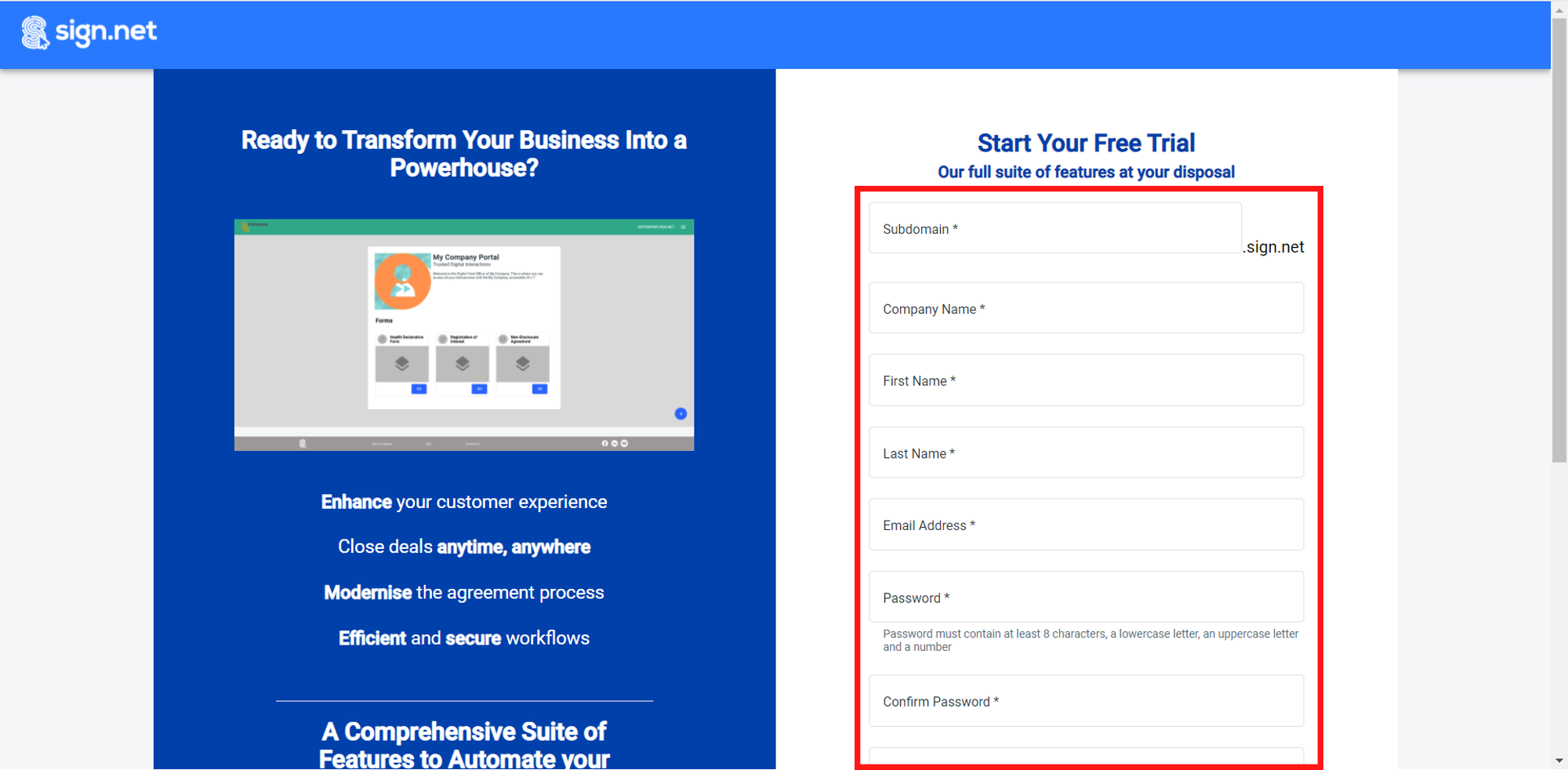
When entering a subdomain name, Sign.net will inform you if the subdomain name has been taken or not.
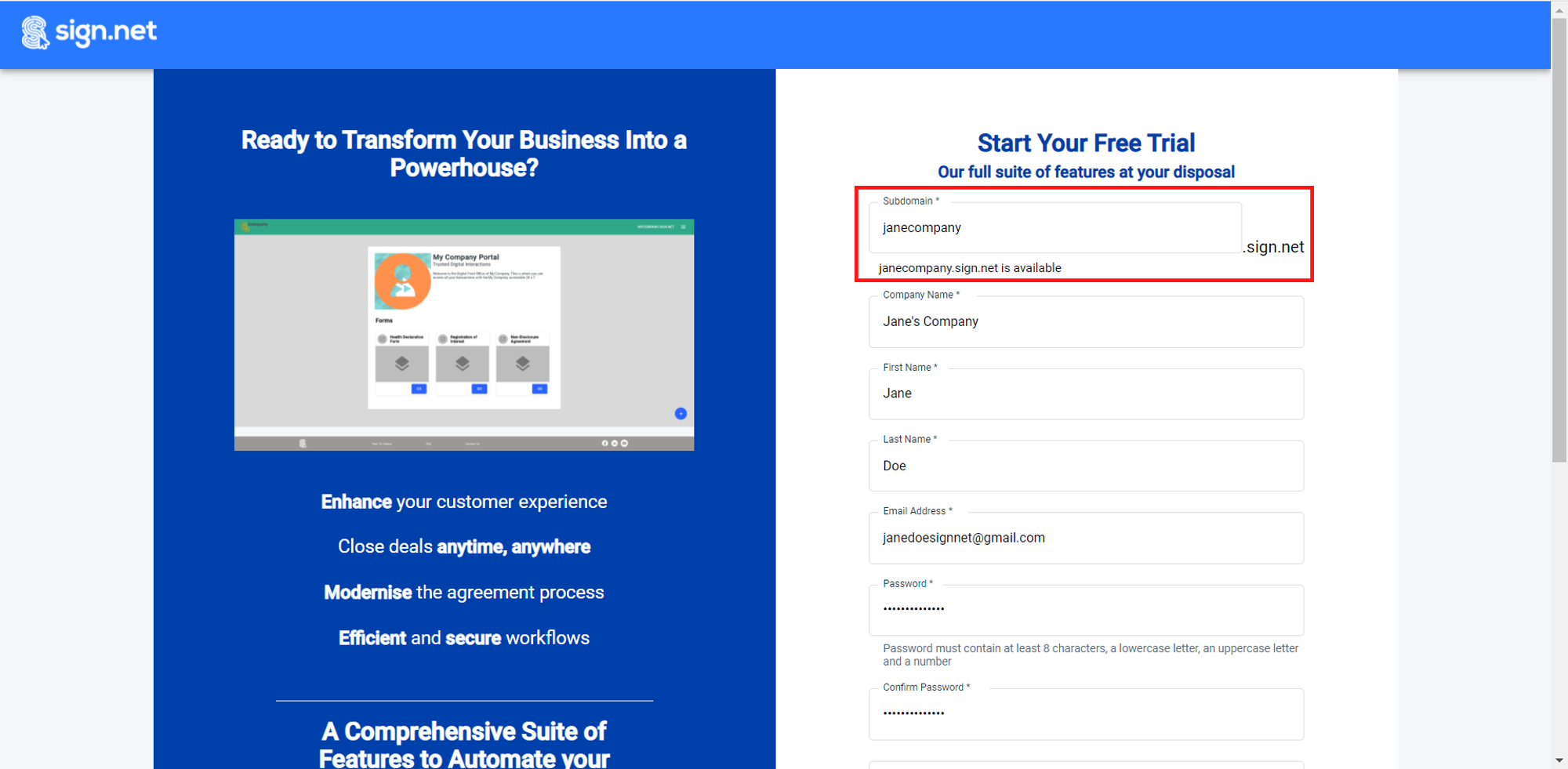
If you were referred to Sign.net by someone, enter his/her referral code so that we can thank him/her with SIGN Reward Points.
After you have entered all required information, scroll down the page and click Sign Up.
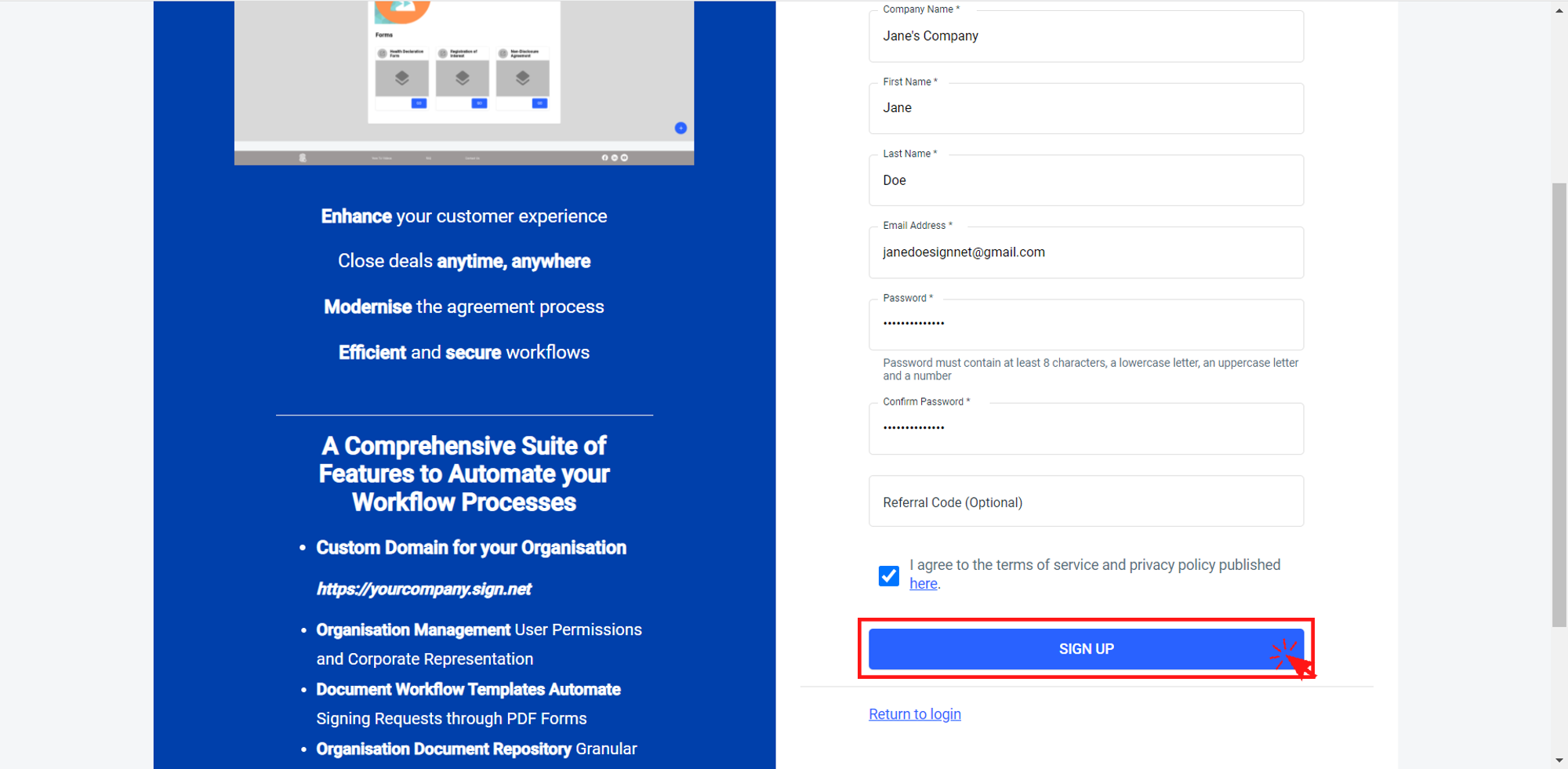
Enter Your Payment Details
You will be brought to a new page to enter your payment details. You will not be charged any amount during the trial period. The payment will only commence upon completion of the trial, and we will send you an email to inform you of upcoming charges to your account.
If you would like to cancel your Sign.net business plan at any point in time, just email us at [email protected].
After entering your payment details, you will be notified to activate your account.
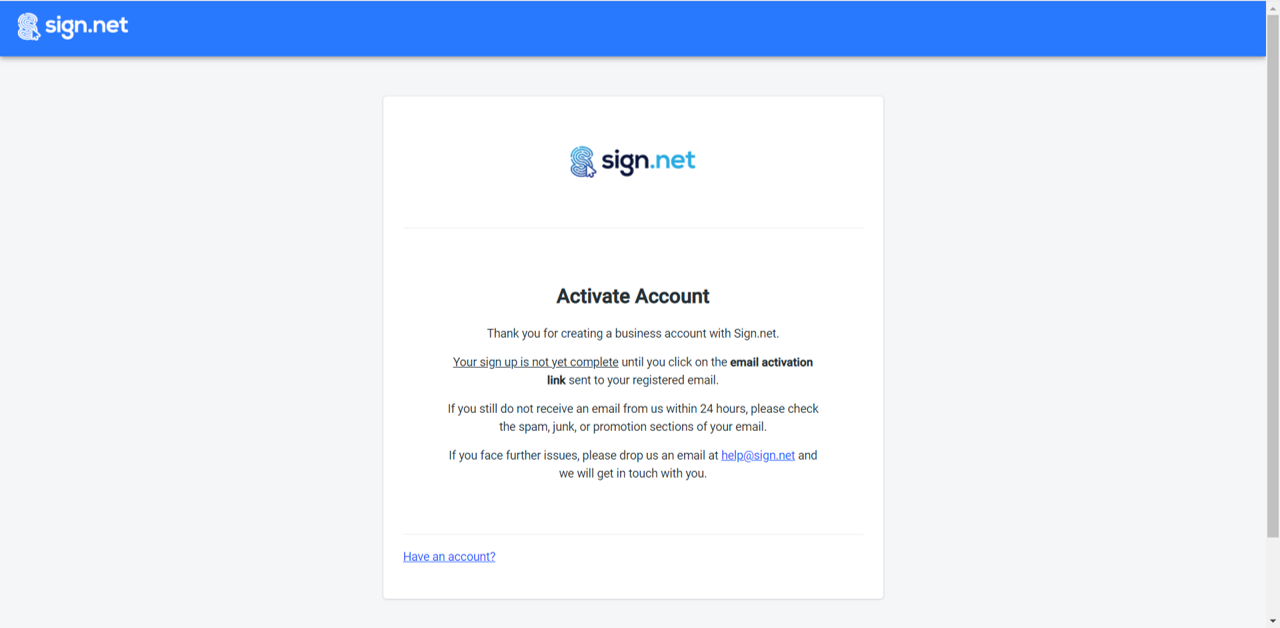
Activate Your Account
Go to your email and check for an account activation email.
Click the button Activate Account.
If you cannot locate the activation email, try looking in other folders within your mailbox, or run a search for emails from [email protected].
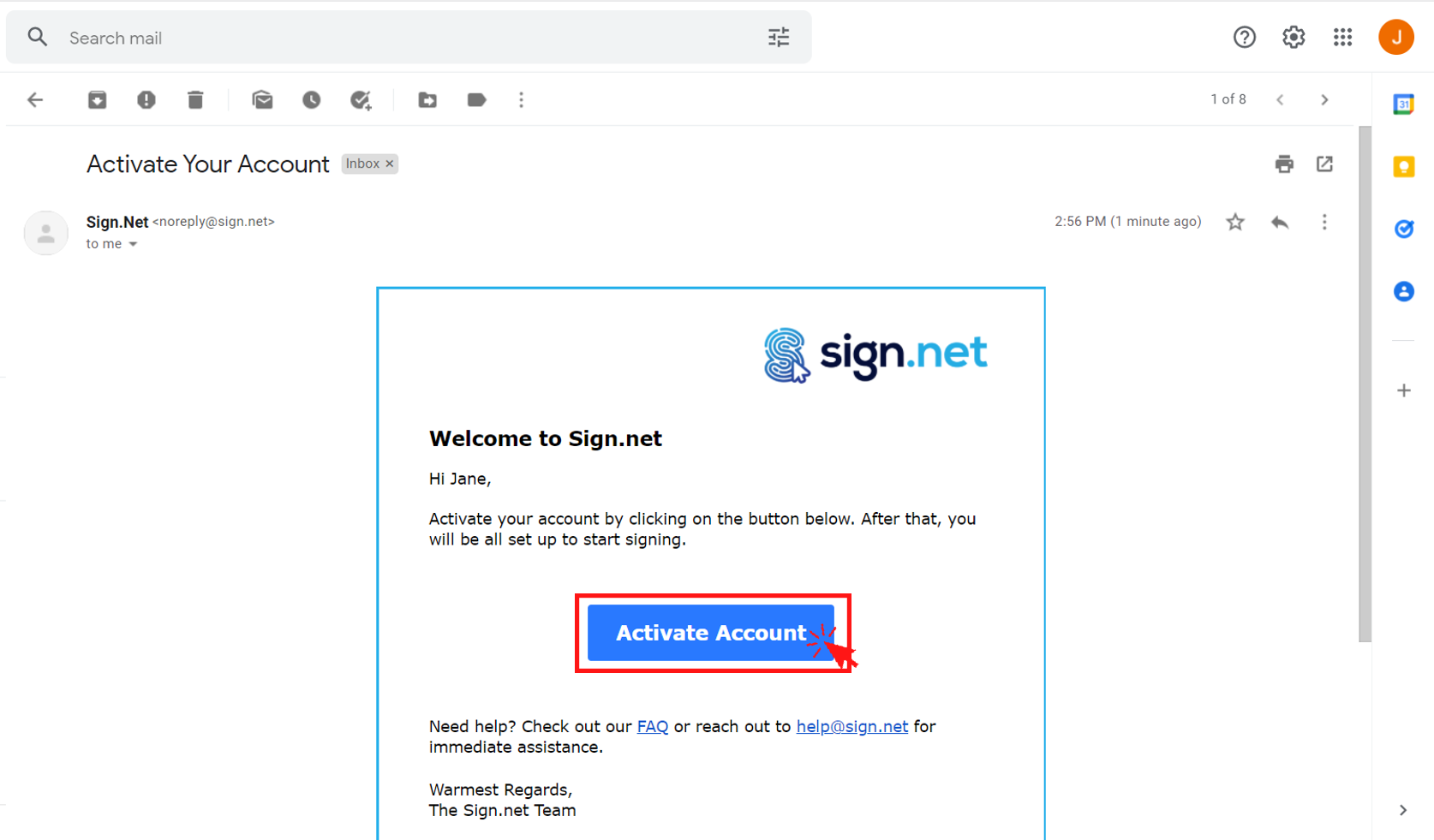
The account activation link expires within 24 hours. You can request for another activation email via this link: https://app.sign.net/resend-activation/.
You will then redirected to your customizable Sign.net organization dashboard. You can now start to use Sign.net.
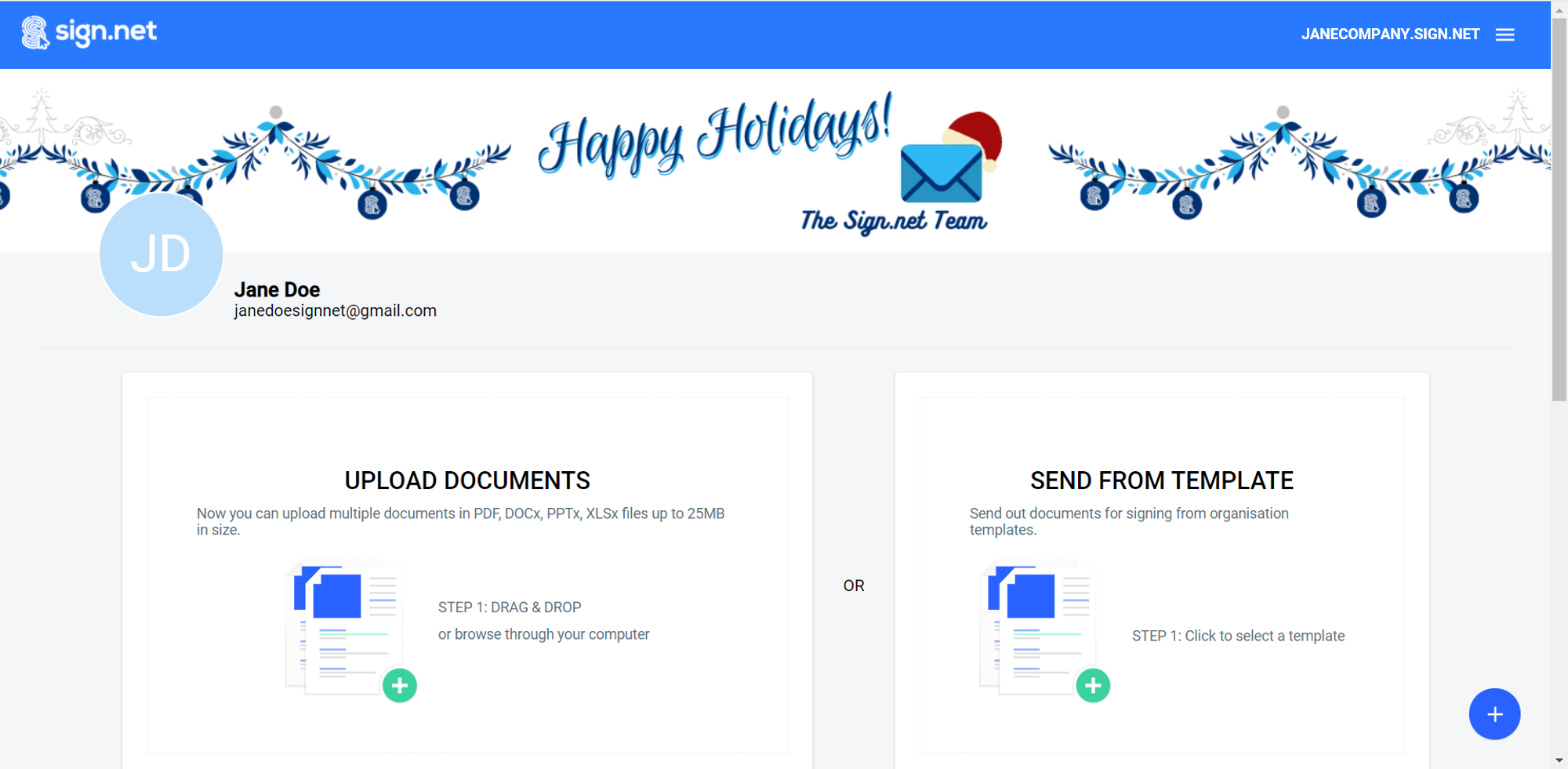
You can customize this Sign.net organization dashboard in your corporate colors. Refer to this article for instructions.
Log In Via Your Customized Domain
It is recommended to save your customized domain in your web browser bookmark and always sign in via your domain (e.g. https://yoursubdomain.sign.net/).